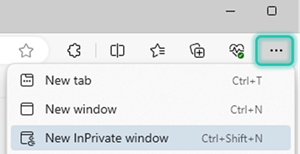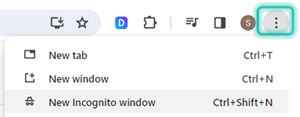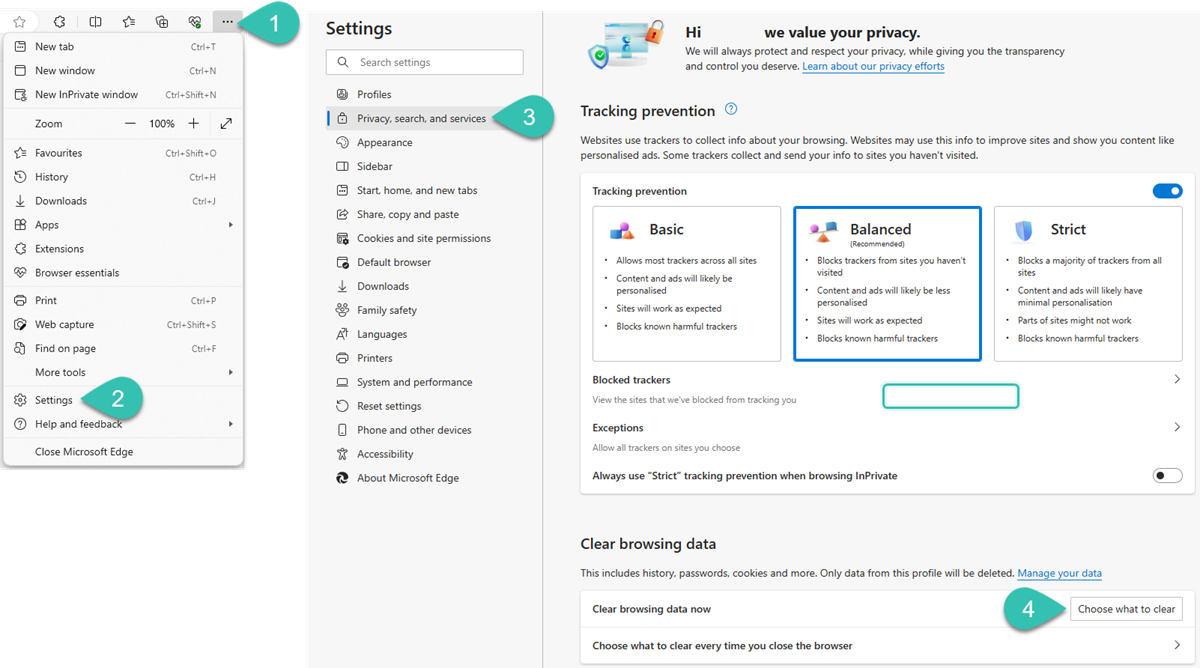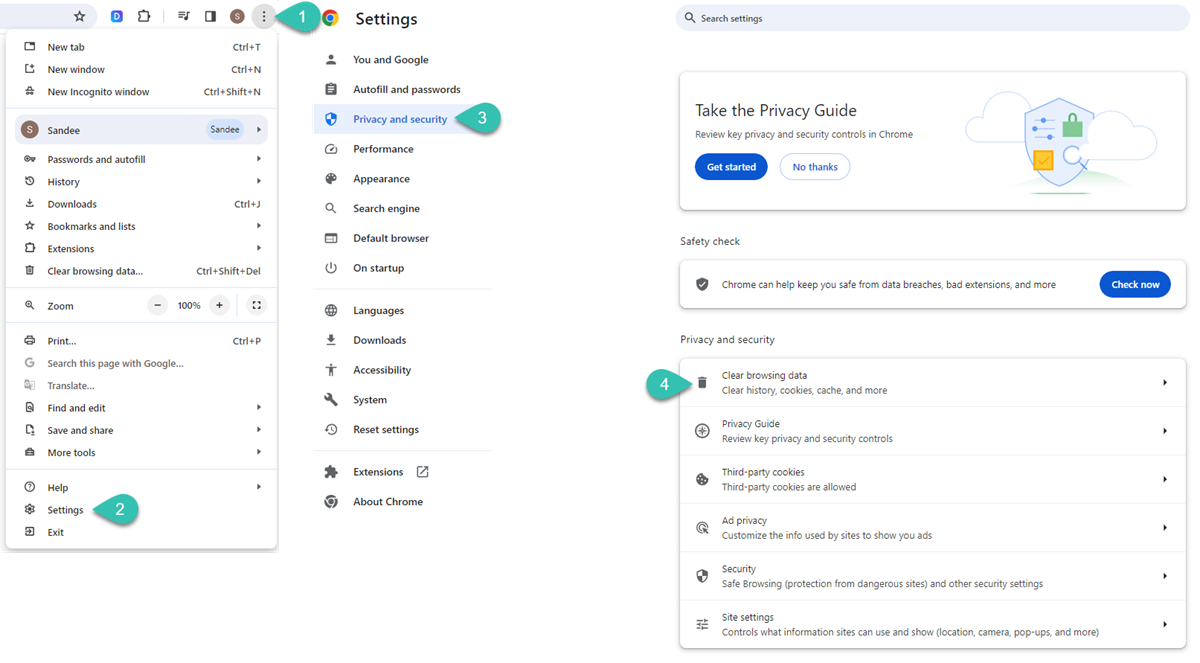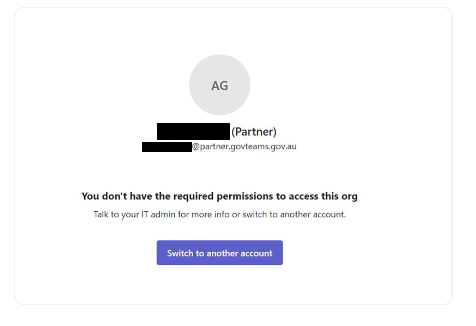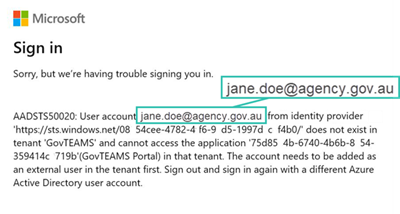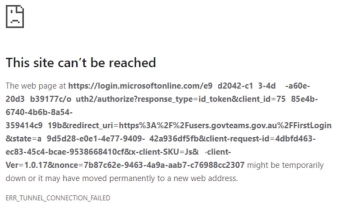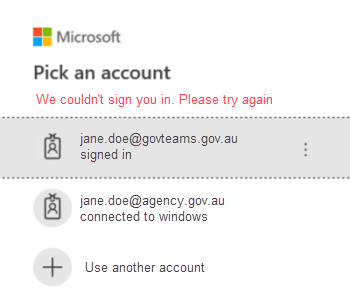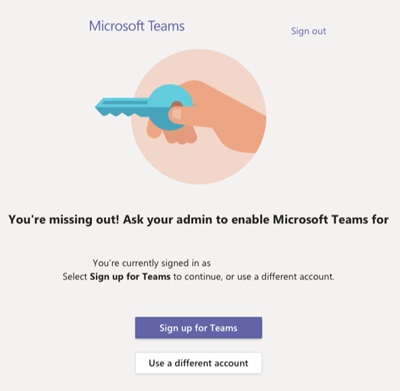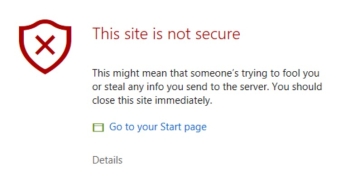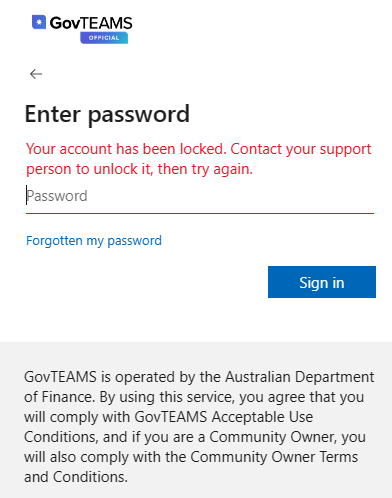Signing in - Troubleshooting
Troubleshoot problems related to signing in.
Ensure that you are signing in with the correct account.
It’s not uncommon for people to have multiple Microsoft 365 accounts, you probably have one through your agency (usually using your agency email address) as well as your GovTEAMS account. You might also have a GovTEAMS PROTECTED account.
If in doubt, check your account. To access GovTEAMS OFFICIAL you need to ensure that you are signing in with your GovTEAMS username ending in @govteams.gov.au (Members) or @partners.govteams.gov.au (Partners). If you are a GovTEAMS Guest, your username will be the email address that you registered with.
If you are unsure of your account type, please visit the Membership Types page.